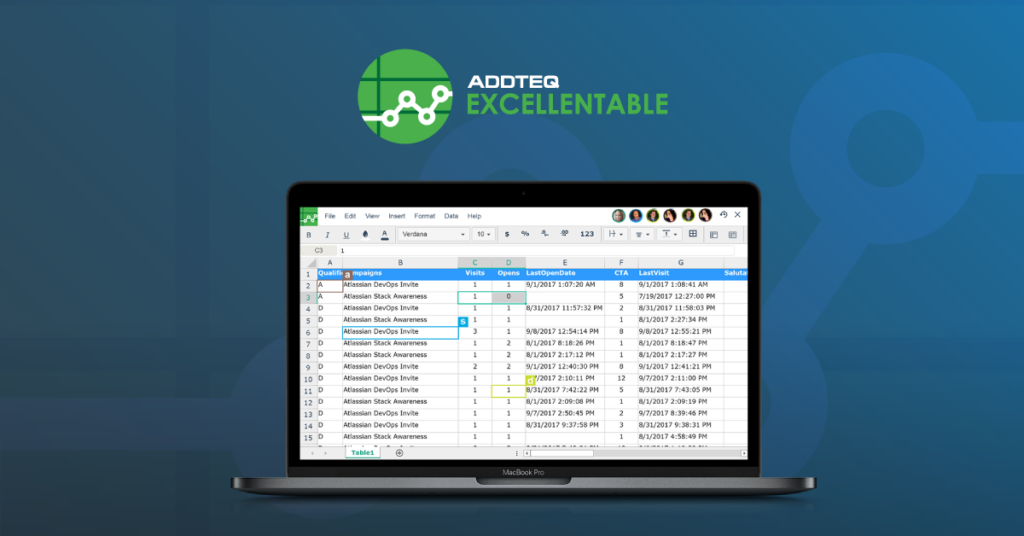
Creating beautiful and informative excel sheets in Confluence can be a challenge. With the right tips and tricks, however, you can make your spreadsheets look professional and stylish while integrating with Confluence. Here are the top 5 tips for making your Confluence Excel spreadsheets stylish and informative:
Leverage conditional formatting
Conditional formatting allows you to apply different formatting rules based on the data in your spreadsheet. This can help you quickly identify areas of interest or outliers in your data. Below are two examples of a confluence page with embedded Excel: one without conditional formatting and one with. The page with Conditional formatting conveys the message much better.
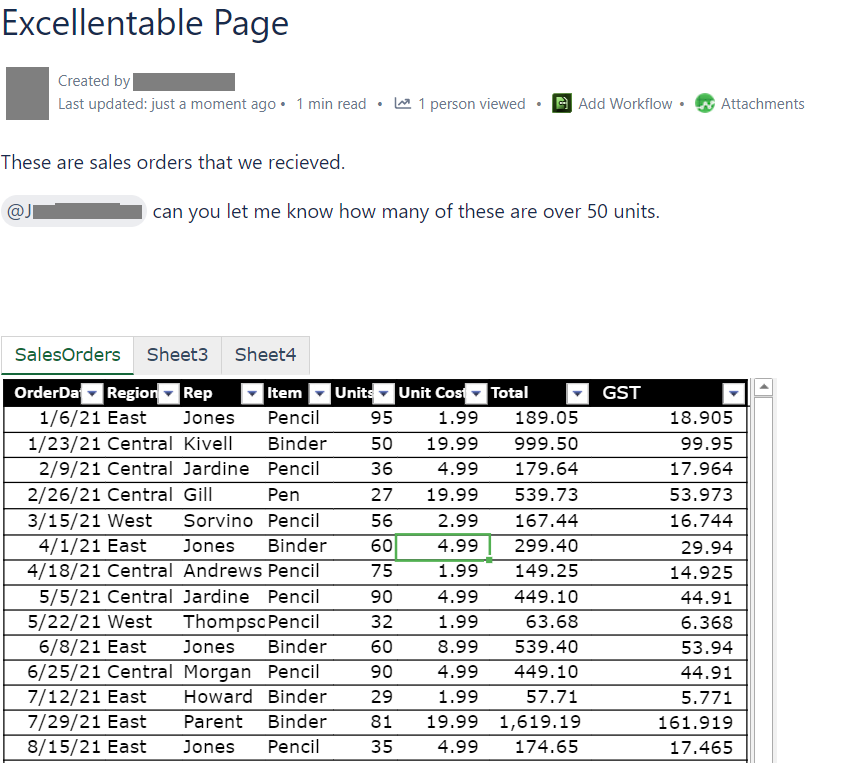
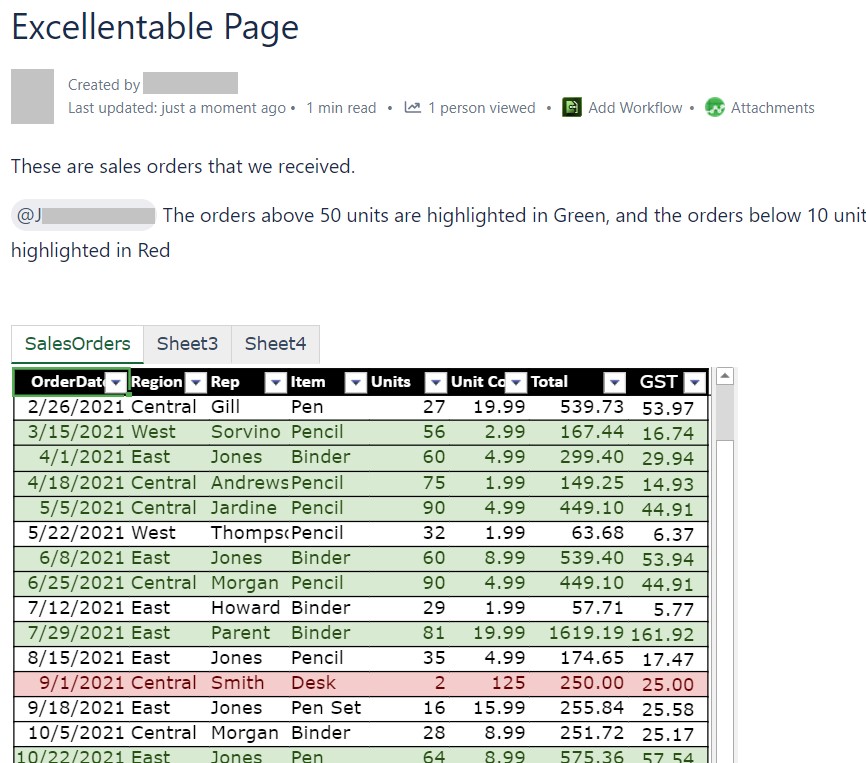
Use charts and diagrams
Charts and diagrams can help you quickly and easily convey complex data in a visually appealing manner. Confluence reports will pack a punch if you use graphs and charts with your Confluence Excel spreadsheets.
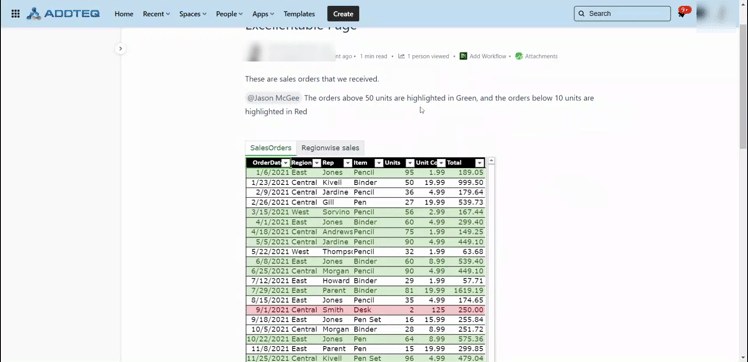
Use Confluence templates
Make use of professional templates. With Excellentable you can create space-wise of site-wide templates for yourself and your team members to use. Templates not only save time but also provide data sanity, as your team members would be familiar with the layout and easily identify the data.
Excellentable allows you to create both space templates and site-wide templates. Space templates can be used by everyone with edit access to the space and confluence site-wide templates can be used by everyone.
Organize your Confluence Excel into sheets
Instead of having all your data on one sheet, break it up into several sheets for easier readability and organization. This will also help keep your data organized and easy to find.
Another quick trick is to use Excellentable’s native HTML feature to organize data. Native HTML views help users showcase the spreadsheet as HTML and feel native to the confluence platform
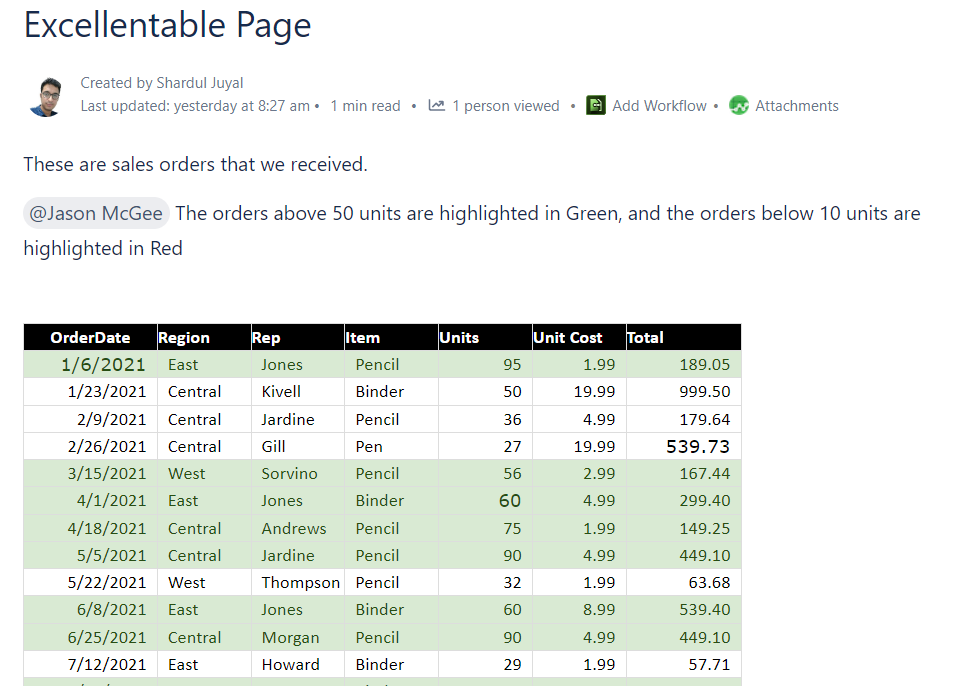
Excellentable is a complete spreadsheet tool for your Confluence. Visit our documentation to learn more or to the Excellentable page to start a free trial.




