
Asset management plays a vital role in every organization, especially IT organizations, yet it remains a practice that many struggle to perform. IT inventory and asset management are critical components of and requirements for an organization’s success. These business practices ensure employees have access to the resources and technology they need to do their jobs while also preventing the acquisition of redundant or non-essential assets.
In July of 2020, Atlassian announced their acquisition of Mindville, the creators of Insight. Insight is a configuration management database (CMDB) that lets you manage assets and configuration items (CIs), quickly troubleshoot incidents, and minimize the risk of changes, all from within Jira Service Management.
A CMDB such as Insight is a database that helps you manage all of your things, such as hardware, software, office locations, monitors, keyboards, people, or software licenses. What you want to manage is up to you, though the most commonly managed items are products, systems, software, facilities, and people. Since Insight is built into Jira Service Management Premium, teams can quickly and easily tie assets and configurations to service requests, incidents, problems, changes, and workloads. Insight is a fantastic tool for managing inventory, and just like you see in a supermarket, the best way to identify things is to give them an identifier or a bar code. Printed QR codes can be applied to physical assets and then scanned to find information about that object in Insight quickly.
Printing QR Codes
Historically, Insight has been available for Jira Server and Data Center far longer than the Cloud, and for the time being, you may find that some features are missing from the Cloud version. One of those features was the ability to print QR codes until recently. In its blog post outlining changes to the Atlassian Cloud from May 9 to May 16, 2022, Atlassian mentions that QR codes are enabled in Insight for Jira Service Management:
To help you manage physical assets, we’ve added the ability to print QR codes to Insight in Jira Service Management Cloud. Printed QR codes can be applied to physical assets and then scanned to quickly find information about that object in Insight.
You can print QR codes for multiple objects by selecting Bulk actions > Print QR codes.
Learn more about printing QR codes in Insight for Jira Service Management Cloud.
Now you can easily print QR codes for your assets by simply opening the Bulk actions menu and selecting Print QR codes.
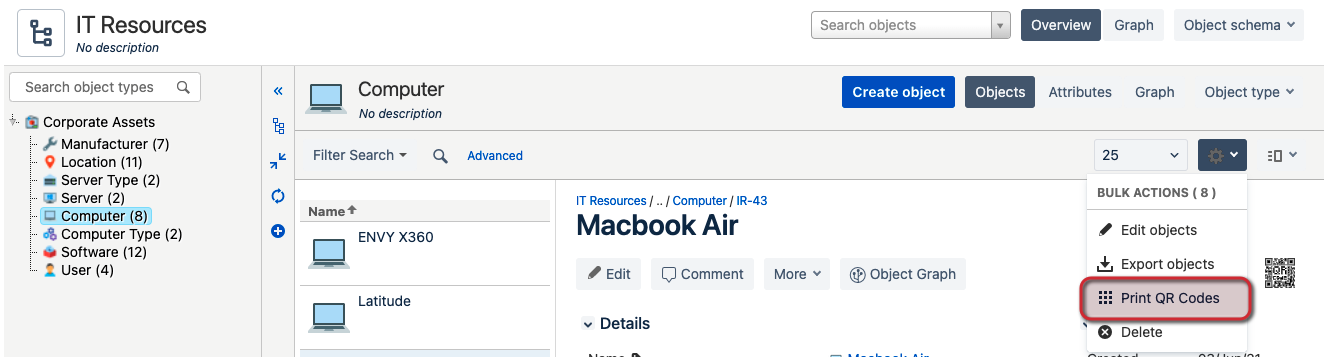
You’ll need to specify a size for your QR codes. QR codes print as a square – you will select from a side length of 100 (default), 200, or 300 pixels. and select Print to begin printing. It’s that easy!
Scanning QR Codes
Although Insight allows you to print QR codes for your existing assets and inventory, it cannot scan barcodes or QR codes natively. However, a tool named ScanStar for Insight and Jira has got you covered! ScanStar provides a barcoding solution for Jira and Insight that runs on Android and iOS mobile devices – meaning you can use whatever device you choose, whether it be a dedicated scanner, phone, or tablet. ScanStar uses your device’s camera to scan barcodes into Insight so you can manage your assets and inventory as they are added. It couldn’t get any easier! Highlights of ScanStar’s feature set include:
- Easy-to-use asset tracking that allows you to create/update assets on the fly
- Saves time and labor costs on tedious manual inventory counts
- Eliminates incorrect asset tag/serial number entry
- Accurately tracks your assets to prevent inventory loss
- One-button audit – Simple asset tag scan reveals configured asset information
- Configurable workflow form attributes to meet your specific requirements
- Records movement of inventory items from one location, person, client, or organization to another
- Provides a record of all activity associated with an asset throughout its life-cycle
- Assets are automatically created/modified in the Insight database, which offers a complete inventory of all your assets




