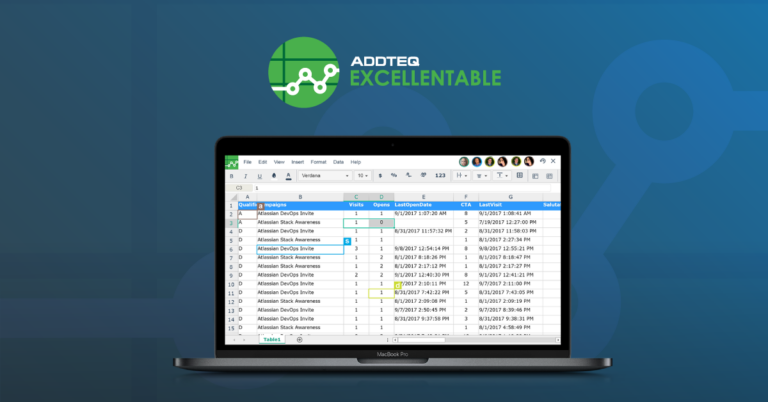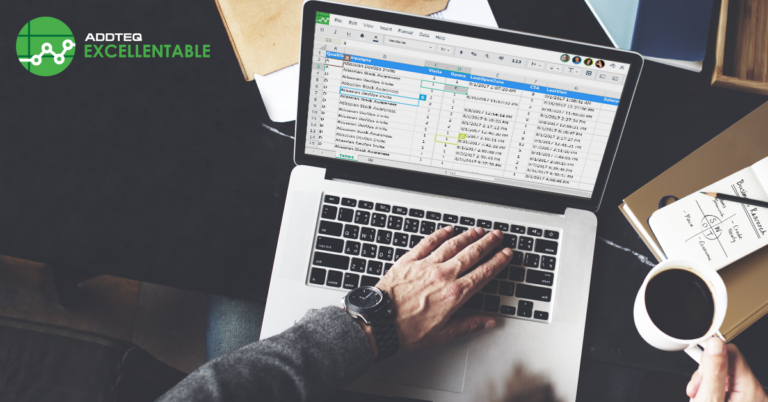Collaborative editing (CES) sets Excellentable apart from any other spreadsheet tool available in the Atlassian marketplace. However, organizations that cannot connect to our service were unable to use the greatest feature of Excellentable. The only option for these users were to whitelist firebase in the firewall. However, with increasing concerns about data residency, privacy, and legal requirements, we created the option to host this service internally. This blog details some technical aspects of the service and how you can set it up in your instance.
Admin Settings:
Excellentable collaborative editing behind the firewall works similarly to our hosted service. To enable collaborative editing behind a firewall, a user can choose the option in the admin screen of the Excellentable app. Then follow the below steps:
- Navigate to manage apps → Excellentable (You will need Confluence admin permissions for this step.)
- Select enable collaborative editing
- Select the option to use collaborative editing behind the firewall. (Note that this feature is only available in the Data Center version of Excellentable.)
- Select the docker instruction or download the executable jar files to work to install using Debian/RPM package.

How to set up your own server:
Addteq provides multiple options to set up the internal collaborative editing (Newton) server with the help of Newton Docker image, Newton Debian, and Newton RPM package. Below are the pre-requisites for all three options. You can decide which works best for you:

Once you have chosen the package, you can just follow four simple steps to download, install and start the excellentable collaborative editing service at your end. The detailed steps are given here.
Security Infrastructure:
Since the Confluence and In-house CES are in the same network, the client browser should be able to access both without a need to open an external firewall for communications between them. Excellentable for confluence is configured to use Security credentials (passed from Admin UI) which were set during CES(Newton) setup. When a user starts to edit an excellentable in the collaborative mode for the first time, the excellentable request CES for the token in return to the valid credentials which were set up from Admin UI. For future connections, the generated token is being used instead of the credentials for faster response. The User also connects to the collaborative editing service with a security token, so the complete service is encrypted and protected behind the firewall as well.

So whether you were not able to use the CES due to security concerns or your organizational legal requirements restrict the data flow beyond a firewall, you can now use Excellentable collaborative editing service at your own end.