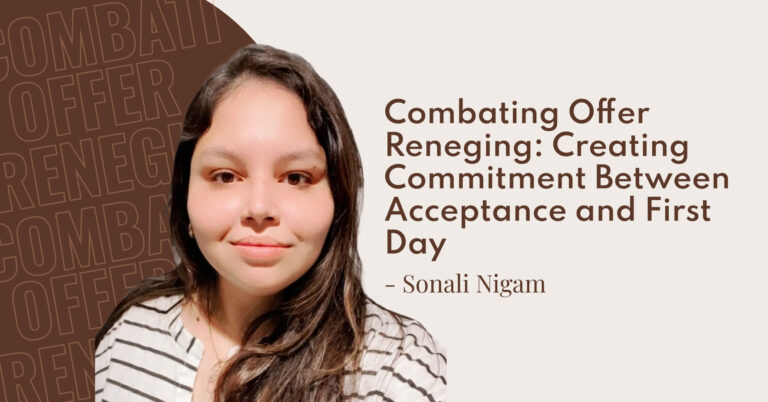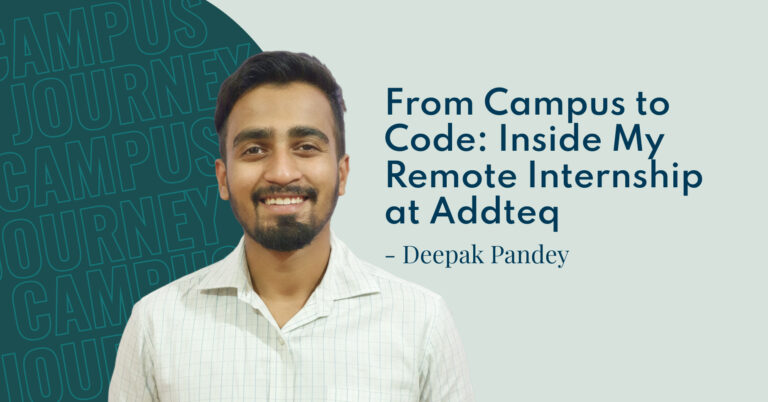.jpg)
Because of its flexibility and integration, Confluence is the go-to tool for developers and business users. However, with such a great tool, managing spreadsheets comes with its own drawback. Excellentable makes it easy to create and maintain spreadsheets inside confluence.
Create spreadsheets for future
Let’s face it, a good spreadsheet isn’t created just once. If your spreadsheet is good, you will be asked to create it again, and you will need to draw comparisons from last time around as well.
- Plan your spreadsheet upfront: Budget some time to identify and columns that you need in the spreadsheets, and what rows and columns will be required if you need to create the same spreadsheet next week/month.
- Avoid nesting formulas: Nesting complex formulas are undesirable for two reasons. First, your colleagues will ping you multiple times to ask what formula was used. Second, it becomes hard to rectify a mistake. It’s better to de-nest using two cells and split the formula.
Use explainer sheet in multi-sheets: If you have a lot of sheets in your .xlsx, create one more spreadsheet at the beginning that explains what the rest of the spreadsheets are for.

Use versioning often
Everyone has at least one horror story of completing the work, but data was not saved. While Excellentable stores data in drafts, it is also important to use save at multiple points in your work. This allows you to go back to a previous version at any time.
Some of the best points to save a spreadsheet (and create a version) are:
- After finally cracking a complex formula
- After finishing work within a sheet
- After applying a filter the will be used multiple times.

Maintain Data sanity and hygiene
With great spreadsheets come great responsibilities. However, everyone has a different approach to responsibility. A great tool to use is data validation and conditional formatting. Data validation will help users guide the correct data, highlight/disallow incorrect data, and give clear messages to the user. Similarly, conditional formatting is great at highlighting some of the key elements of users.
Some key features that you need in data validation include:
- A clear Input message allows users to enter correct data.
- A concise Error/Warning message will help users rectify mistakes
- Simple conditional formatting will help

Simple is Beautiful
Most spreadsheets are better when they present clear and concise data and calculations. For example, do not create unnecessary line breaks, adjust Row/column sizes too much, hide calculations that will make the spreadsheet simpler. A simpler spreadsheet that presents data in a clear way is much better than a complex one that will generate a lot of questions.
Share Share and Share Again!
After publishing a great spreadsheet, you will inevitably get a lot of emails to showcase some view to your colleagues. Excellentable allows you to create your own views (Search or sort) in the view mode, and share them with users in your team at the click of a button.