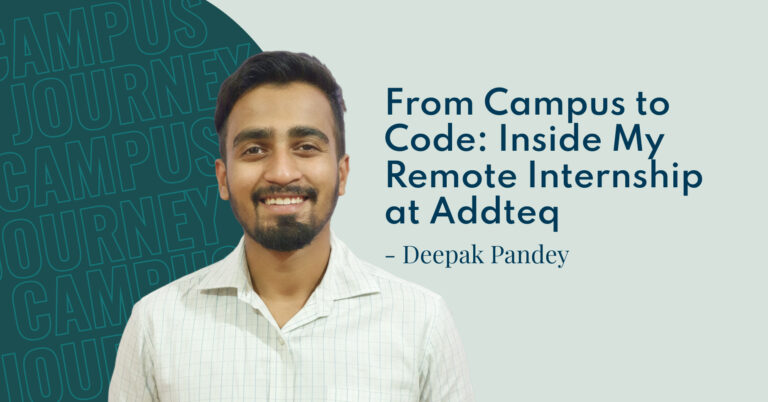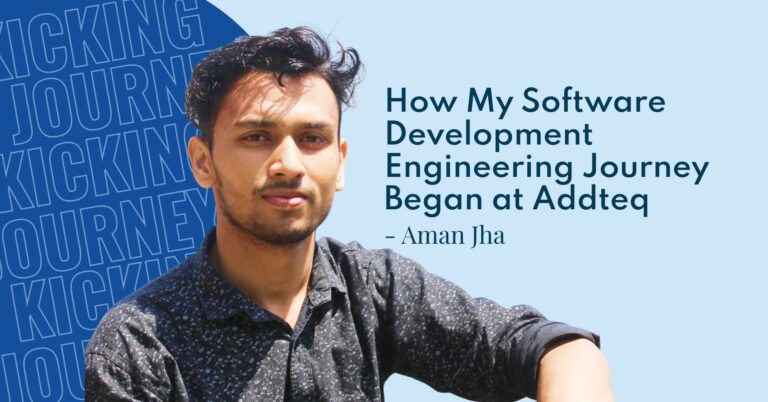This is a guest blog post written by Nils Bier, Customer Success Team Lead at K15t Software.
Making content publicly available on your website should be an efficient process, which is easy to keep up-to-date and doesn’t limit your content creators’ access to familiar writing tools. Using Confluence as your authoring tool takes makes collaborative content creation a cinch – but did you know that it can also function as a CMS?
Why you should consider using Confluence as your CMS
One may not initially think of using Confluence as a content management system but it actually makes a lot of sense from regarding efficiency and staying up-to-date.
If you are already creating content in Confluence, you’ll probably already love its collaborative features (@-mentions, inline and page comments, share, and collaborative editing for the win!). You’ll also know that having to migrate that beautiful content to your website’s CMS is a nuisance that requires time and effort. As time is a precious resource, wouldn’t it be preferable to write, collaborate, approve, and publish content within the same system? Not only would it save time, but it would also eliminate the need for error-prone processes such as copy-pasting content.
Another reason to look into the possibility of using Confluence as a CMS is the aspect of keeping your content up-to-date. A best practice in website maintenance is to source content from the place where it’s updated by your content creators. For example, if your software company writes and maintains technical documentation in Confluence, the best way to publish it on your website’s help pages is by directly pulling content from your technical documentation pages in Confluence. This guarantees that your website’s help content is as up-to-date as your internal tech docs and you’ll only have to maintain content in one location.
Pro Tip: Turning Confluence into a CMS allows your content creators to make use of all of Confluence’s collaborative features and add-ons they love (version management, collaborative editing, etc.) without having to think about if a macro or content element can be migrated.
Turning Confluence pages into corporate webpages
Before turning your Confluence pages into corporate webpages, you should check if your Confluence-based CMS solution addresses the key aspects of design and responsiveness.
Design guidelines should be applied to all touch points users have with your brand, including your website. By turning your online Confluence content into recognizable brand assets your company’s image is elevated and synergy effects are more likely to occur. You wouldn’t want to break your user’s brand experience because one part of your website is sourced from Confluence and another isn’t.

As we live in a mobile world (79% of internet users in the EU use smartphones to go online) responsive websites are a thing of the present, not the future. So be sure to check if the option you choose to turn your Confluence instance into a CMS allows design adjustments and delivers responsive websites.
3 ways of turning Confluence into a CMS
There are three primary ways to turn Confluence into a CMS and publish content directly: Confluence’s default theme, a theme add-on, or you can follow Atlassian’s example and use Scroll Viewport.
1. Using the default Confluence theme
The easiest way of turning Confluence into your website’s CMS is to use Confluence’s default theme. Just change the viewing permissions of the appropriate Confluence spaces or pages and voila, your content is available online.
This is an extremely easy and efficient approach, eliminating content duplication, giving you just one system to keep up to date and requiring no theme development. But that is also the downside. You’ll have very limited options in customizing the web theme and therefore little chance of following your company’s corporate design guidelines.

Internal and external view of Confluence content when using Confluence’s default theme.
Pro Tip: It’s very easy to forget that new pages inherit their parent’s page permissions. So, be mindful of permissions and always double-check them before publishing.
2. Using a theme add-on
This approach also lets you easily publish content directly from Confluence while offering more customization options – without having to invest in theme development.
Just search for theme add-ons on the Atlassian Marketplace and you’ll find quite a few. These will usually give you a wider range of simple customization options either in the form of multiple predetermined designs or through a customization interface to give you some control over color, fonts, etc.

Internal and external view of Confluence content when using a theme add-on.
Theme add-ons are a really good option if you can’t or don’t want to invest time and money into developing a theme that matches your corporate design to a T. Using a theme add-on also means that – just like the default Confluence theme – your external, public UI will be the same as your content creator’s private UI. Depending on your team, this may not be a big issue but workflow changes can be difficult to manage.
Another thing to consider is that theme add-ons often make use of theme-specific macros (e.g. to style certain parts of a page’s content) that make content look great but don’t support the writing process. Your content creators would have to learn a new set of tools that aren’t built to help them write.
3. Using Scroll Viewport as Atlassian does
To take advantage of all of Confluence’s authoring and social features while also having control over design and responsiveness you’ll need to use Scroll Viewport. By adding a customizable web theme layer on top of your Confluence content, Scroll Viewport separates content creation from the publication and styling process. This ensures that publishing aspects don’t interfere with content creation.

Internal and external view of Confluence content when using Scroll Viewport.
K15t Software’s publishing add-on allows you to style your Confluence-based content to exactly match your design guidelines. You can even choose to use different themes for different Confluence spaces or add other web functionality (e.g. social media buttons, comment management or ticket support plugins).
Companies which use Scroll Viewport as a CMS for their entire or part of their website include:
- Addteq (blog and website)
- Atlassian (documentation pages)
- K15t Software (entire website)
- More examples in this Atlassian blog
Scroll Viewport supports HTML, CSS, and JavaScript allowing all kinds of customization. It also means you can deliver responsive web content so your users can have an ideal viewing experience, no matter which device they are using.